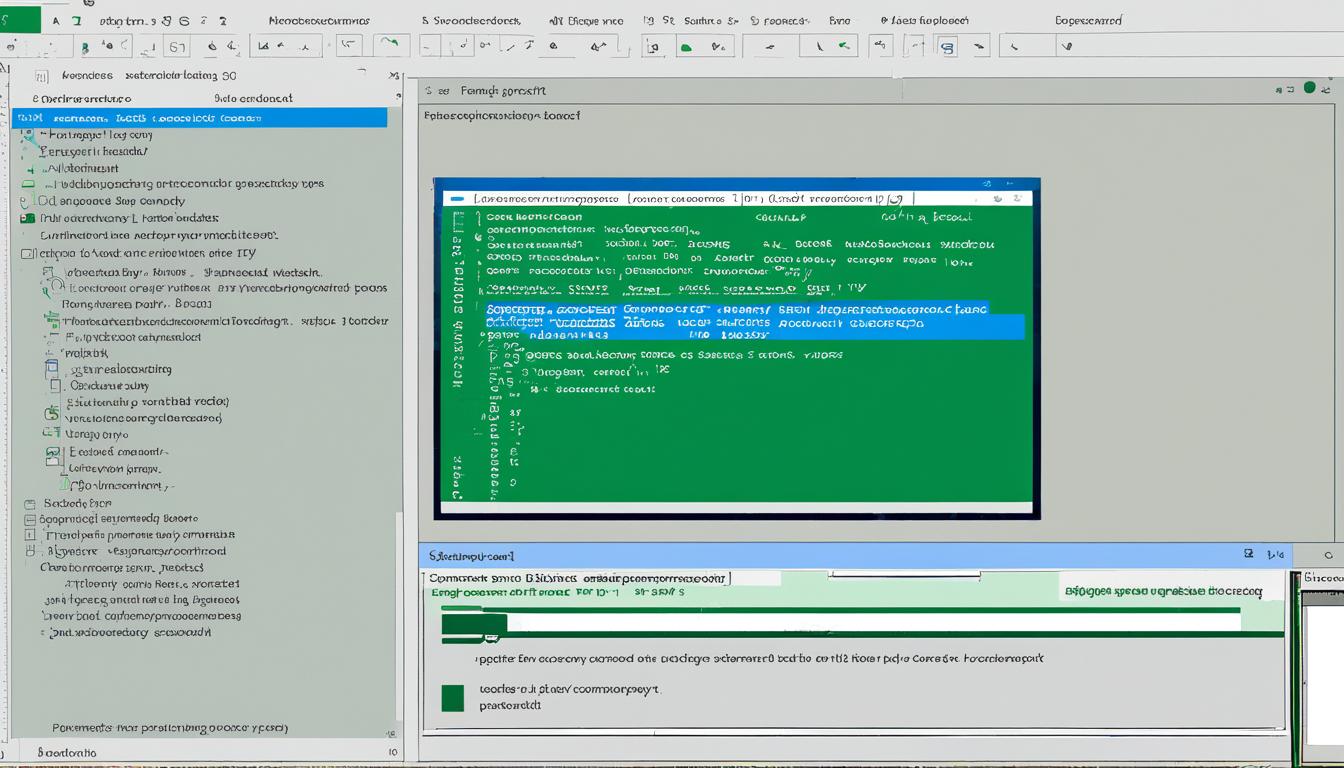Contents
- 1 Unlocking Locked Accounts with Get-ADUser
- 2 Retrieving User Information with Get-ADUser
- 3 Filtering and Searching Users with Get-ADUser
- 4 Advanced User Queries with Get-ADUser
- 5 Managing Users by OU with Get-ADUser
- 6 Exporting User Data with Get-ADUser
- 7 PowerShell Module Installation for Get-ADUser
- 8 Conclusion
- 9 FAQ
- 9.1 What is the Get-ADUser command?
- 9.2 How can I unlock locked user accounts in Active Directory using Get-ADUser?
- 9.3 What kind of user information can I retrieve with Get-ADUser?
- 9.4 How can I filter and search for specific users with Get-ADUser?
- 9.5 Can I perform advanced user queries with Get-ADUser?
- 9.6 How can I manage users based on their organizational unit (OU) with Get ADUser?
- 9.7 Can I export user data with Get ADUser?
- 9.8 How can I install the PowerShell module for Get-ADUser?
- 9.9 Is the Get-ADUser command useful for active directory user management?
Gaining access to accurate and up-to-date user data is crucial for efficient management and administration of Active Directory in a Windows environment. The Get-ADUser command, coupled with PowerShell, provides a powerful solution for unlocking user accounts and retrieving essential user information. In this article, I will explore the various functionalities of the Get-ADUser command and how it can enhance your user management experience in Active Directory.
Key Takeaways:
- The Get-ADUser command is a valuable tool for unlocking user accounts and managing user data in Active Directory.
- By using PowerShell, you can efficiently retrieve user information and perform advanced queries.
- The Get-ADUser command allows you to filter and search for users based on specific criteria, streamlining data retrieval.
- You can manage users by organizational unit (OU) and easily export user data for further analysis or reporting.
- Ensure that the Active Directory Module is installed before using the Get-ADUser command in PowerShell.
Unlocking Locked Accounts with Get-ADUser
Managing locked user accounts in Active Directory is essential for maintaining smooth user access to the system. To unlock these accounts, one can utilize the Get-ADUser command in conjunction with PowerShell. By specifying the search base and employing the filter parameter, it becomes possible to locate and unlock the user accounts that are currently locked.
With Active Directory user management being a critical aspect of system administration, the Get-ADUser command proves invaluable for efficiently handling and maintaining user accounts. By employing this command, administrators can ensure that locked accounts are promptly unlocked, allowing users to regain access and resume their work without unnecessary delays.
The Get-ADUser command offers a comprehensive solution for dealing with locked user accounts in Active Directory. By incorporating it into your admin toolkit, you gain greater control over user access and enhance the overall user experience.
Retrieving User Information with Get-ADUser
In addition to unlocking user accounts, the Get-ADUser command is a versatile tool that allows you to retrieve various user information from Active Directory. This powerful command, when combined with PowerShell, enables efficient data retrieval and management of user accounts.
To retrieve specific user information using the Get-ADUser command, you can specify the desired user attributes and utilize the filter parameter. By doing so, you can query the Active Directory for details such as the user’s name, email address, job title, and more.
For example, suppose you need to retrieve the email addresses of all users in a specific department. In that case, you can use the Get-ADUser command with a filter that includes the department attribute. This will allow you to retrieve the email addresses of all users associated with that department.
“The Get-ADUser command, combined with PowerShell, makes it straightforward to retrieve user information from Active Directory. By customizing the attributes and filter parameters, you can easily query specific user details to streamline your data retrieval process.”
The ability to retrieve user information with the Get-ADUser command provides valuable insights into your Active Directory environment. Whether you need to gather user details for reporting purposes or perform targeted searches, this command empowers you to efficiently manage and retrieve user data.
Benefits of Retrieving User Information with Get-ADUser
- Efficient data retrieval from Active Directory
- Precise querying of user attributes
- Streamlined user management
By leveraging the Get-ADUser command, you can unlock the full potential of Active Directory and effectively manage user accounts.
Filtering and Searching Users with Get-ADUser
One of the powerful features of the Get-ADUser command is the ability to filter and search for users based on specific criteria. By using the appropriate filters, you can narrow down the search results and retrieve only the desired user information, ensuring targeted data retrieval and efficient user management in Active Directory.
With the Get-ADUser command, you can use filters such as name, title, department, and more to create tailored queries. Let’s take a look at an example:
I want to find all users in the IT department with the title “Software Engineer”.
To achieve this, I can use the following filter:
Get-ADUser -Filter {(Department -eq "IT") -and (Title -eq "Software Engineer")}
This filter takes into account both the department and the title attributes to retrieve the desired user accounts. By customizing the filter to your specific requirements, you can easily find and manage users in the Active Directory.
Using filters ensures that you retrieve only the information you need, saving time and improving productivity. Whether you’re searching for users based on their name, organizational unit, or any other attribute, the Get-ADUser command provides the flexibility to refine your queries effectively.
Benefits of Filtering and Searching Users
The ability to filter and search users with the Get-ADUser command offers several benefits:
- Efficiency: By narrowing down the search results, you can focus on retrieving the specific user information you require instead of sifting through a vast amount of irrelevant data.
- Accuracy: Filters allow you to precisely target users based on specific criteria, ensuring that you retrieve the exact information you need without unnecessary noise.
- Granularity: With the ability to combine multiple filters, you can create complex queries that provide fine-grained control over the data retrieval process.
By leveraging the filtering and searching capabilities of the Get-ADUser command, you can streamline your user management tasks and effectively retrieve the information necessary for efficient Active Directory administration.
| Filter | Description |
|---|---|
| (Name -like “*Smith*”) | Searches for users with “Smith” in their name. |
| (Title -eq “Manager” -or Title -eq “Supervisor”) | Retrieves users with either the title “Manager” or “Supervisor”. |
| (Department -eq “IT”) | Filters users based on the “IT” department. |
| (Enabled -eq $true) | Searches for enabled user accounts. |
Advanced User Queries with Get-ADUser
When managing user data in Active Directory, it’s essential to have efficient and precise tools at your disposal. The Get-ADUser command provides advanced capabilities for querying user attributes and searching for specific users based on criteria. By leveraging the LDAPFilter parameter, you can construct complex queries using LDAP query string syntax to retrieve the exact information you need.
The flexibility offered by advanced user queries allows you to optimize data retrieval and streamline user management in Active Directory. By specifying specific attributes or criteria, you can narrow down your search and retrieve the most relevant information. This targeted approach enhances your ability to analyze user data and make informed decisions.
Here are a few examples of how you can use the get aduser ldap filter command to perform advanced user queries:
- Query users by department: You can search for users based on their department attribute. For example:
Get-ADUser -LDAPFilter "department=Sales" - Query users by job title: You can retrieve users with specific job titles with get-aduser ldap filter For example:
Get-ADUser -LDAPFilter "title=Manager" - Query users by location: You can search for users based on their physicalLocation attribute. For example:
Get-ADUser -LDAPFilter "physicalLocation=New York"
By leveraging these advanced user queries with the Get-ADUser command, you can simplify user management and obtain precise insights into your Active Directory data. Whether you need to generate reports, filter specific attributes, or perform detailed analysis, these advanced queries empower you to make informed decisions and optimize your Active Directory environment.
In the next section, we will explore how you can effectively manage users based on their organizational unit (OU) using the Get-ADUser command.
Key Takeaways:
- The Get-ADUser command enables advanced user queries in Active Directory.
- Using the LDAPFilter parameter, you can construct complex queries based on specific attributes or criteria.
- Examples of advanced queries include searching for users by department, job title, or location.
- These advanced queries enhance data retrieval, analysis, and decision-making processes.
Managing Users by OU with Get-ADUser
In Active Directory, the Get-ADUser command offers a versatile capability that extends beyond retrieving user information. You can also utilize this powerful command to efficiently manage users based on their organizational unit (OU). By specifying the search base as the OU, you can retrieve and manage user accounts within that specific organizational unit. This allows for streamlined user management and organization, ensuring that users are correctly assigned and managed according to their respective organizational units.
Managing users by OU provides several benefits. It allows you to:
- Efficiently assign and manage users within specific departments or teams.
- Implement granular access control by assigning permissions to users based on their organizational units.
- Streamline user administration by grouping users in a way that aligns with your organization’s structure.
To manage users by OU with the Get-ADUser command, specify the OU as the search base when executing the command. The command will then retrieve all user accounts within that specified OU. From there, you can perform various management tasks such as resetting passwords, modifying attributes, enabling or disabling accounts, and more.
Example: Retrieving and managing users in the “Sales” OU
Let’s consider a scenario where we want to retrieve and manage user accounts within the “Sales” OU. To achieve this, we would use get aduser searchbase Command:
Get-ADUser -Filter * -SearchBase “OU=Sales,DC=contoso,DC=com”
This command retrieves all user accounts within the “Sales” OU in the “contoso.com” domain. You can then leverage the retrieved user information to perform specific management tasks based on your organization’s needs.
By managing users by OU, you can effectively organize and administer user accounts, promoting efficient user management and ensuring that users are assigned and managed according to their respective organizational units.
Exporting User Data with Get-ADUser
In addition to retrieving user information, the Get-ADUser command provides the capability to export user data to a CSV file. By utilizing the Export-CSV command in conjunction with Get-ADUser, you can effortlessly export user information for further analysis or reporting purposes. This functionality enables seamless data export and integration with other tools or systems.
Let’s say you want to export all the properties of users in the Active Directory. You can use the Powershell Get-ADUser filter command with the -Properties * parameter to retrieve all the available user properties. Here’s an example:
Get-ADUser -Filter * -Properties * | Export-CSV -Path C:\UserExport.csv -NoTypeInformationBy using -Filter *, you retrieve all user objects, and -Properties * ensures that all properties are included in the export. The Export-CSV command exports the user data to the specified file path (C:\UserExport.csv) in CSV format. The -NoTypeInformation parameter excludes the #TYPE information from the exported file.
Once the export is complete, you can open the CSV file in applications like Microsoft Excel for further analysis or reporting.
Tip: If you only need specific properties, you can replace
*with the desired property names in the-Propertiesparameter. For example,-Properties SamAccountName, Name, EmailAddressretrieves only the SamAccountName, Name, and EmailAddress properties.
Exporting user data with Get-ADUser offers a convenient way to extract information from Active Directory and use it in various contexts. Whether you need to analyze user attributes, generate reports, or integrate the data into other systems, this feature enhances your ability to work with user data effectively.
PowerShell Module Installation for Get-ADUser
Before utilizing the powerful capabilities of the Get-ADUser command, it is crucial to ensure that the Active Directory Module is installed in PowerShell. While the module is typically pre-installed on the domain controller, it may require separate installation on Windows 10 or 11. To get started with efficient user management and data retrieval, follow the PowerShell command below to install the ad powershell module:
Install-WindowsFeature RSAT-AD-PowerShell
This command will install the Active Directory Module, granting you access to the Get-ADUser command and its functionalities within your Windows environment.
Unleash the power of PowerShell and the Get-ADUser command to effortlessly manage and retrieve user data in Active Directory. With the Active Directory Module installed, you can unlock user accounts, retrieve user information, filter and search users, manage users based on their organizational unit, and even export user data for further analysis or reporting purposes.
Make the most of your Windows Active Directory environment by leveraging the power of PowerShell and the Get-ADUser command. Stay in control of your user management tasks and efficiently retrieve the data you need to ensure smooth operations and seamless user access.
Conclusion
Throughout this article, we have explored the power and versatility of the Get-ADUser command for active directory user management. By leveraging the capabilities of PowerShell and the Active Directory Module, you can efficiently unlock user accounts, retrieve user information, filter and search users, manage users by organizational units, and export user data in Active Directory.
The Get-ADUser command provides a comprehensive solution for managing and retrieving user data in the Windows environment. With its ability to unlock user accounts, you can swiftly restore access for users who have been locked out due to multiple failed login attempts. Additionally, by specifying the desired user attributes and using the filter parameter, you can easily retrieve specific user information for effective user management.
The powerful filtering and searching capabilities of the Get-ADUser command allow you to narrow down the search results and retrieve only the information you need. This enables targeted data retrieval and efficient user management within the Active Directory. Furthermore, by managing users based on their organizational units, you can ensure proper organization and assignment of user accounts based on their respective units.
Lastly, the Get-ADUser command also allows for seamless data export to a CSV file, enabling further analysis and integration with other tools or systems. By leveraging the PowerShell module and the Active Directory module, you can enhance your active directory user management capabilities and ensure smooth user access in your Windows environment.
FAQ
What is the Get-ADUser command?
The Get-ADUser command is a powerful tool for managing and retrieving user data from Active Directory in Windows.
How can I unlock locked user accounts in Active Directory using Get-ADUser?
To unlock locked user accounts in Active Directory, you can use the Get-ADUser command in combination with PowerShell.
What kind of user information can I retrieve with Get-ADUser?
The Get-ADUser command can be used to retrieve various user information such as name, email address, job title, and more.
How can I filter and search for specific users with Get-ADUser?
You can use filters such as name, title, department, and more to narrow down the search results and retrieve only the desired user information.
Can I perform advanced user queries with Get-ADUser?
Yes, by using the LDAPFilter parameter, you can construct complex queries using LDAP query string syntax to retrieve users based on specific attributes or criteria.
How can I manage users based on their organizational unit (OU) with Get ADUser?
By specifying the search base as the OU, you can retrieve and manage user accounts within that specific OU.
Can I export user data with Get ADUser?
Yes, by using the Export-CSV command in combination with the Get-ADUser command, you can easily export users to csv with powershell for further analysis or reporting purposes.
How can I install the PowerShell module for Get-ADUser?
By default, the module is installed on the domain controller, but for Windows 10 or 11, you may need to install it separately.
Is the Get-ADUser command useful for active directory user management?
Yes, the Get-ADUser command is a powerful tool for managing and retrieving user data, ensuring smooth user access and effective user management in your Windows environment.