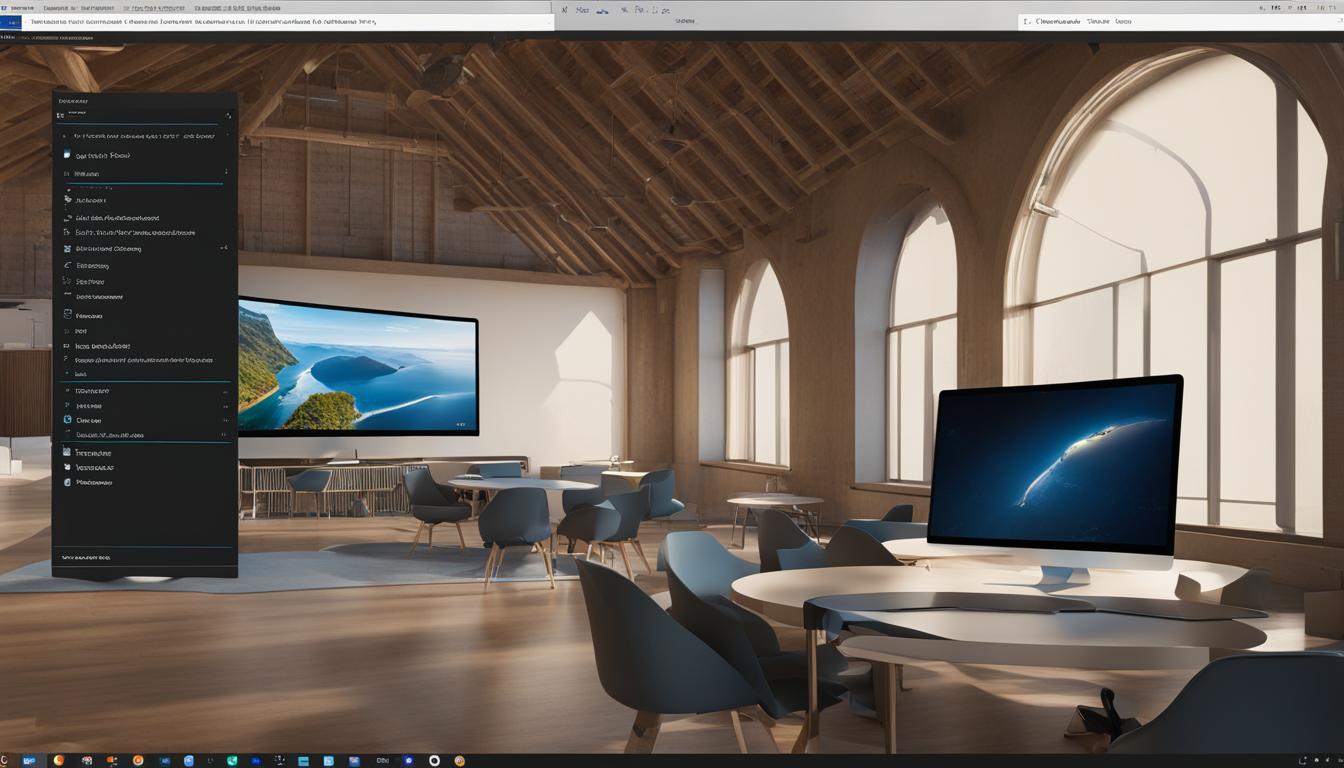Contents
- 1 Method 1: Change MAC Address on Windows 11 from Device Manager
- 2 Method 2: Change MAC Address on Windows 11 from Registry Editor
- 3 Why Change the MAC Address?
- 4 Risks of Changing the MAC Address
- 5 Benefits of Changing the MAC Address
- 6 Finding Your MAC Address on Windows 11
- 7 Importance of Random Hardware Addresses
- 8 Can a MAC Address be Changed Back?
- 9 Using MAC Address Changer Software
- 10 Best Practices for MAC Address Modification
- 11 MAC Address and Network Security
- 12 MAC Address and Device Identification
- 13 Conclusion
- 14 FAQ
- 14.1 How can I change the MAC address in Windows 11?
- 14.2 How do I change the MAC address on Windows 11 from the Device Manager?
- 14.3 Can I change the MAC address on Windows 11 from the Registry Editor?
- 14.4 Why would I want to change the MAC address?
- 14.5 What are the risks of changing the MAC address?
- 14.6 Are there any benefits to changing the MAC address?
- 14.7 How can I find my MAC address on Windows 11?
- 14.8 What is the importance of Random Hardware Addresses on Windows 11?
- 14.9 Can I change my MAC address back to the original one?
- 14.10 Is there software available to change the MAC address on Windows 11?
- 14.11 What are some best practices for MAC address modification?
- 14.12 How does the MAC address impact network security?
- 14.13 What is the significance of the MAC address in device identification?
Are you looking to change the MAC address on your Windows 11 computer? The MAC address is a unique identifier assigned to your network card, and while it is generally not recommended to change it, there are certain instances where it may be necessary. In this article, I will guide you through the process of changing the MAC address on Windows 11, and provide you with some important tips to ensure a smooth and successful transition.
Key Takeaways:
- Changing the MAC address on Windows 11 can be done through the Device Manager or the Registry Editor.
- Method 1: Change MAC Address on Windows 11 from Device Manager.
- Method 2: Change MAC Address on Windows 11 from Registry Editor.
- Understand the risks and benefits of changing the MAC address.
- Ensure you use MAC address modification responsibly and within legal boundaries.
Method 1: Change MAC Address on Windows 11 from Device Manager
In this section, I will guide you through the first method to change the MAC address on Windows 11 using the Device Manager. Follow these step-by-step instructions to modify your MAC address:
- Open the Device Manager. You can do this by right-clicking on the Start menu and selecting “Device Manager” from the list.
- Expand the “Network adapters” category to reveal the list of network adapters installed on your computer. Here, you will find the Ethernet and Wireless adapters.
- Right-click on the adapter whose MAC address you want to change (either Ethernet or Wireless), and select “Properties” from the context menu.
- In the adapter’s properties window, navigate to the “Advanced” tab.
- Look for the property named “Network Address” or “Locally Administered Address” and select it.
- Check the box next to the “Value” field to enable editing.
- Enter the new MAC address you want to assign to the adapter. Make sure to follow the correct MAC address format, which consists of six sets of two hexadecimal digits separated by colons (e.g., XX:XX:XX:XX:XX:XX).
- Click “OK” to save the changes and close the properties window.
Once you have applied the changes, it’s a good idea to verify the new MAC address. You can do this by opening the Command Prompt and typing the command ipconfig /all. Look for the network adapter you modified, and under the “Physical Address” or “MAC Address” section, you will find the updated MAC address.
Remember, changing the MAC address through the Device Manager requires administrative privileges on your computer. Proceed with caution and ensure that you have valid reasons and adhere to the laws and regulations in your jurisdiction.
“Changing the MAC address on Windows 11 is a straightforward process when using the Device Manager. By following a few simple steps, you can modify your MAC address and customize it to your preference.”
| Advantages | Disadvantages |
|---|---|
| Easy to access and change the MAC address | Requires administrative permissions |
| Suitable for both Ethernet and Wireless adapters | May cause network connectivity issues if not done correctly |
| No additional software installation required | Should be done responsibly and in compliance with laws and regulations |
Method 2: Change MAC Address on Windows 11 from Registry Editor
If you prefer a different approach to change the MAC address on Windows 11, you can use the Registry Editor. This method involves accessing a specific registry key that corresponds to your network adapter and modifying the NetworkAddress value to enter the new MAC address. Here’s how you can do it:
Press Windows Key + R to open the Run dialog box.
Type regedit and press Enter to open the Registry Editor.
Navigate to the following registry key: HKEY_LOCAL_MACHINE\SYSTEM\CurrentControlSet\Control\Class\{4D36E972-E325-11CE-BFC1-08002BE10318}.
Expand the subkeys under the above key to find the one corresponding to your network adapter. These subkeys are usually numbered, so you may need to check each one.
In the right pane, look for a value named NetworkAddress. If it doesn’t exist, you can create it by right-clicking in the empty space and selecting New > String Value.
Double-click on the NetworkAddress value to modify it.
Enter the new MAC address in the Value data field. The MAC address should be in the format of six pairs of hexadecimal digits, separated by colons or hyphens.
Click OK to save the changes.
Close the Registry Editor.
Disable and enable your network adapter for the new MAC address to take effect.
Important Note:
Modifying the registry can have unintended consequences and may cause system instability if done incorrectly. It’s recommended to create a backup of your registry before making any changes and proceed with caution. Additionally, changing the MAC address using the Registry Editor may require administrative privileges.
Changing the MAC address using the Registry Editor provides an alternative method for customization on Windows 11. However, it’s important to exercise caution and ensure accuracy when modifying the registry. If you’re not comfortable making changes in the registry manually, you can consider using MAC address changer software specifically designed for Windows 11.

Why Change the MAC Address?
Changing the MAC address on Windows 11 can offer a range of advantages and practical applications. By altering the MAC address, users can bypass MAC filtering settings implemented on firewalls or routers. This capability is particularly useful for testing network configurations or troubleshooting connectivity issues. Furthermore, modifying the MAC address can enhance privacy by making it more challenging to track a specific device.
However, it is of utmost importance to exercise caution and responsibility when changing the MAC address. Users must ensure that their actions align with relevant laws and regulations governing network security and privacy.
Benefits of MAC Address Modification
Bypass MAC Filtering: Changing the MAC address allows users to circumvent MAC filtering settings on firewalls or routers, granting access to restricted networks.
Network Configuration Testing: Modifying the MAC address can assist in testing and optimizing network configurations, ensuring seamless connectivity and performance.
Enhanced Privacy: Altering the MAC address can heighten privacy levels by making it more difficult to track a device’s online activities and location.
Troubleshooting Network Connectivity: Changing the MAC address can be a useful tactic when troubleshooting network connectivity issues, enabling users to overcome potential roadblocks.
“Changing the MAC address can have various uses and benefits. It can be used to bypass MAC filtering settings on firewalls or routers, test network configurations, enhance privacy by making it harder to track a device, or troubleshoot network connectivity issues.”
While these advantages can be significant, it is vital to approach MAC address modification responsibly and withhold from utilizing it for any illegal or malicious activities.
Risks of Changing the MAC Address
While changing the MAC address can be useful in certain scenarios, it is essential to understand the risks involved before proceeding. Modifying the MAC address on Windows 11 may lead to several potential issues:
- Network Connectivity Issues: Altering the MAC address can result in network connectivity problems, such as the computer being unable to establish a connection or experiencing intermittent connection drops.
- Conflicts with Other Devices: Changing the MAC address may cause conflicts with other devices on the network, leading to instability or disrupted communication.
- Unintended Consequences: Modifying the MAC address can have unintended consequences on various network-related functions, applications, or services that rely on the original MAC address.
In addition to these potential complications, it is important to note that using a spoofed MAC address for malicious activities is illegal and can result in legal consequences. It is crucial to exercise caution and ensure that any changes to the MAC address are made for legitimate purposes and within the bounds of the law.

MAC Address Risks Chart
| Risk | Description |
|---|---|
| Network Connectivity Issues | Altering the MAC address may cause network connectivity problems, including failure to establish connections or intermittent connection drops. |
| Conflicts with Other Devices | Changing the MAC address can result in conflicts with other devices on the network, leading to instability or disrupted communication. |
| Unintended Consequences | Modifying the MAC address can have unintended consequences on various network-related functions, applications, or services that rely on the original MAC address. |
| Legal Consequences | Using a spoofed MAC address for malicious activities is illegal and can result in legal consequences. |
Benefits of Changing the MAC Address
Changing the MAC address can provide numerous benefits, despite the associated risks. By modifying the MAC address, users can effectively protect their privacy, making it more challenging for advertisers or potential attackers to track their device’s activity.
In addition to privacy concerns, changing the MAC address can also be advantageous in environments that require MAC address authentication, such as public Wi-Fi hotspots. By altering the MAC address, users can bypass network restrictions and gain access to these networks more easily.
However, it is crucial to approach MAC address modification responsibly and adhere to legal boundaries. While there are legitimate reasons for changing the MAC address, it is essential to use this capability in compliance with applicable laws and regulations.
Overall, understanding the potential benefits and responsibly utilizing MAC address modification can provide users with greater control over their privacy and network access.

Benefits of Changing MAC Address
| Benefits |
|---|
| Enhanced privacy and device tracking prevention |
| Bypass MAC address authentication on public Wi-Fi hotspots |
Finding Your MAC Address on Windows 11
Before I show you how to change your MAC address on Windows 11, it’s important to know your current MAC address. Finding the MAC address can be done through Command Prompt or the Device Manager. Let me walk you through both methods:
Method 1: Using Command Prompt
To find your MAC address using Command Prompt, follow these steps:
- Open Command Prompt by pressing the Windows key + R, typing “cmd,” and hitting Enter.
- In the Command Prompt window, type “ipconfig /all” and hit Enter.
- Look for the line that starts with “Physical Address.” This is your MAC address. It typically follows the format “XX-XX-XX-XX-XX-XX.”
By following these steps, you can quickly locate your MAC address without navigating through the Windows 11 settings.
Method 2: Using the Device Manager
If you prefer using the Device Manager to find your MAC address, here’s what you need to do:
- Open the Device Manager by right-clicking on the Start button and selecting “Device Manager.”
- In the Device Manager window, expand the “Network adapters” category.
- Locate your Ethernet or Wireless adapter, right-click on it, and select “Properties.”
- In the Properties window, go to the “Advanced” tab.
- Look for the property labeled “Network Address” or “Locally Administered Address.” Your MAC address will be displayed next to it.
These methods provide you with quick access to your MAC address, ensuring you have the necessary information before proceeding with any changes.

| Method | Location | Steps |
|---|---|---|
| Command Prompt | Command Prompt window | 1. Open Command Prompt 2. Type “ipconfig /all” 3. Look for “Physical Address” |
| Device Manager | Device Manager window | 1. Open Device Manager 2. Expand “Network adapters” 3. Right-click on adapter 4. Go to “Properties” 5. Look for “Network Address” |
Importance of Random Hardware Addresses
Windows 11 introduces a feature called Random Hardware Addresses for Wi-Fi networks. This feature generates a random MAC address for your device when connecting to different Wi-Fi networks. Random Hardware Addresses can help enhance privacy and prevent tracking by assigning a unique MAC address to each network. By enabling this feature, you can further protect your identity and maintain a level of anonymity while using public Wi-Fi networks.

Benefits of Random Hardware Addresses:
- Enhanced Privacy: Each Wi-Fi network you connect to will see a different MAC address, making it difficult to track your device’s activity across multiple networks.
- Anonymity: Random Hardware Addresses prevent advertisers and potential attackers from easily identifying your device based on its MAC address.
- Protection Against MAC Address Spoofing: By generating a new MAC address for each network, Random Hardware Addresses make it harder for attackers to spoof your MAC address and gain unauthorized access.
Enabling Random Hardware Addresses is a simple yet effective way to safeguard your privacy and increase anonymity when connecting to Wi-Fi networks on Windows 11.
Can a MAC Address be Changed Back?
If you have changed your MAC address and want to revert to the original MAC address, you can do so by following the same steps used to change it. Simply access the properties of your network adapter, locate the MAC address field, and enter the original MAC address. After applying the changes, your network adapter will use the original MAC address once again.
Using MAC Address Changer Software
For those who find manual MAC address modification challenging, there are software tools available that can simplify the process. MAC address changer software allows users to easily change their MAC address without having to navigate through settings or modify registry entries manually.
These software tools provide a user-friendly interface and automate the MAC address change process. By using MAC address changer software, users can avoid the complexities of accessing the Device Manager or Registry Editor. Instead, they can simply input the desired MAC address in the software and let it handle the modification.
It is essential, however, to ensure that the MAC address changer software is reputable and obtained from a trusted source. This helps safeguard against the risk of downloading potentially malicious or unreliable software. By choosing a reliable software tool, users can have peace of mind knowing that their MAC address modification process is secure and reliable.
Using MAC address changer software can be a convenient and efficient way to change the MAC address on Windows 11. However, it is always important to exercise caution and follow best practices to minimize risks and ensure the proper functioning of the network adapter.
Best Practices for MAC Address Modification
When it comes to changing the MAC address, it’s crucial to follow best practices in order to minimize potential risks and ensure a smooth process. By adhering to these recommendations, you can confidently proceed with MAC address modification and safeguard your network connections.
Understand the Implications
Before changing your MAC address, take the time to fully comprehend the ramifications of this action. Familiarize yourself with the potential risks and consequences associated with MAC address modification. By being well-informed, you can make informed decisions and exercise caution throughout the process.
Use Legally Obtained Software Tools
If necessary, utilize reputable and legally obtained software tools to simplify the MAC address change process. These tools offer user-friendly interfaces and automate the modification steps. However, it is vital to ensure that the software you use is trustworthy and from a reliable source. Conduct thorough research and read user reviews to make an informed choice.
Keep a Record of the Original MAC Address
It is advisable to keep a record of the original MAC address of your network adapter for future reference. This documentation can prove useful if you need to revert back to the original MAC address or troubleshoot any issues that may arise during the modification process.
Exercise Caution for Critical Network Infrastructure
Exercise extra caution when changing the MAC address of devices that are part of critical network infrastructures. Any changes to the MAC address in such scenarios should be meticulously planned and tested to minimize the risk of disruption or compatibility issues. Ensure that all stakeholders are aware of the modifications and their potential impact on the network.
Remember, MAC address modification should be carried out responsibly and in compliance with applicable laws and regulations.
| Best Practices for MAC Address Modification |
|---|
| Understand the implications |
| Use legally obtained software tools |
| Keep a record of the original MAC address |
| Exercise caution for critical network infrastructure |
MAC Address and Network Security
MAC addresses play a crucial role in network security, particularly in MAC address filtering. This security feature allows or denies network access based on the MAC address of a device. By changing the MAC address, an attacker or unauthorized user may attempt to evade network security measures, posing a potential threat to the network’s integrity.
Network administrators should be aware of this risk and consider implementing additional security measures to enhance network security alongside MAC address filtering. Combining MAC address filtering with other security protocols such as firewalls, encryption, and user authentication methods can provide a more robust defense against unauthorized access.
“MAC addresses play a crucial role in identifying devices on a network and can be easily manipulated by attackers seeking to exploit vulnerabilities. Network administrators should employ a multi-layered approach to network security to mitigate the risks associated with MAC address modification.”
By adopting a layered approach to network security, organizations can reduce the likelihood of successful MAC address spoofing and other security breaches. This includes continuous monitoring of network activity, implementing strong password policies, conducting regular security audits, and staying updated with the latest security patches and updates.
Additionally, educating network users about the importance of network security and the potential risks associated with MAC address modification can help create a culture of security awareness within an organization.
Protecting Network Infrastructure with MAC Address Security
While MAC address filtering can play a valuable role in network security, it is essential to consider that it is not a foolproof solution. Attackers may still find ways to bypass MAC address filters, such as cloning legitimate MAC addresses or using MAC address spoofing tools. Therefore, it is crucial to implement additional security measures to safeguard network infrastructure effectively.
Some recommended security practices to complement MAC address security include:
- Implementing strong password policies for network devices and user accounts.
- Enabling firewalls to filter incoming and outgoing network traffic.
- Encrypting sensitive data and communications.
- Regularly updating and patching network devices and software.
By combining these measures with MAC address security, organizations can establish a robust defense against unauthorized access, protect sensitive data, and maintain the integrity of their networks.
Implementing proper network security measures, including MAC address filtering, is essential to safeguarding network infrastructure from potential threats. However, it is vital to remember that security is an ongoing process that requires constant vigilance and adaptation to new threats and vulnerabilities.
Next, we will explore the different ways to find your MAC address on Windows 11, providing you with the necessary information to make informed decisions regarding MAC address management and security.
MAC Address and Device Identification
The MAC address is a unique identifier that is assigned to every device on a network. In the case of Windows 11, the MAC address is hard-coded into the network adapter and cannot be easily changed. This inherent uniqueness of MAC addresses allows for proper identification of devices on a network, enabling effective network management, troubleshooting, and secure communication.
Knowing the MAC address of a device is crucial for various network-related tasks. Network administrators rely on MAC addresses to keep track of devices, assign IP addresses, and enforce network security measures.
Additionally, MAC addresses play a critical role in troubleshooting network issues. By identifying specific devices through their MAC addresses, network administrators can pinpoint potential problems and resolve them more efficiently.
Moreover, MAC addresses are used in secure communication between devices, such as when implementing MAC address filtering or network access controls. These security measures rely on the unique MAC address of each device to determine whether it is authorized to connect to the network.
In short, while changing the MAC address can have legitimate uses, it is important to consider the benefits and weigh them against the potential risks and legal considerations.
| Benefits of MAC Address | Examples |
|---|---|
| Proper device identification | Assigning IP addresses, network management |
| Troubleshooting | Pinpointing network issues, resolving problems |
| Secure communication | MAC address filtering, network access controls |
Conclusion
Changing the MAC address on Windows 11 can be done through methods such as modifying the MAC address via the Device Manager or Registry Editor. However, it is important to proceed with caution and understand the potential risks involved. While there are valid reasons to change the MAC address, such as bypassing MAC filtering settings or enhancing privacy, it should be done responsibly and in compliance with applicable laws and regulations.
When changing the MAC address, it is crucial to follow best practices, such as understanding the implications, using reputable software tools if needed, and keeping a record of the original MAC address for reference. Additionally, prioritizing network security and considering additional security measures alongside MAC address filtering can help enhance overall network protection.
In conclusion, changing the MAC address on Windows 11 is a possibility but not recommended without a specific need and understanding of the potential risks. By exercising caution, adhering to best practices, and using MAC address modification responsibly, users can balance the benefits with the potential risks and ensure a secure network environment.
FAQ
How can I change the MAC address in Windows 11?
There are two methods you can use to change the MAC address in Windows 11. The first method involves using the Device Manager, while the second method involves using the Registry Editor. Both methods require accessing the properties of your network adapter and entering a new MAC address.
How do I change the MAC address on Windows 11 from the Device Manager?
To change the MAC address on Windows 11 using the Device Manager, you need to open the Device Manager, expand the Network adapters category, locate your Ethernet or Wireless adapter, access its properties, and modify the Network Address or Locally Administered Address property. After applying the changes, you can confirm the new MAC address by using the ipconfig /all command in the Command Prompt.
Can I change the MAC address on Windows 11 from the Registry Editor?
Yes, you can change the MAC address on Windows 11 using the Registry Editor. This method involves navigating to a specific registry key that corresponds to your network adapter, finding the NetworkAddress value (or creating it if it doesn’t exist), and entering the new MAC address. After making the changes, you need to disable and enable the network adapter for the new MAC address to take effect.
Why would I want to change the MAC address?
Changing the MAC address can have various uses and benefits. It can be used to bypass MAC filtering settings on firewalls or routers, test network configurations, enhance privacy by making it harder to track a device, or troubleshoot network connectivity issues.
What are the risks of changing the MAC address?
Changing the MAC address may lead to network connectivity issues, conflicts with other devices on the network, or unintended consequences. Additionally, using a spoofed MAC address for malicious purposes can be illegal and may result in legal consequences.
Are there any benefits to changing the MAC address?
Yes, changing the MAC address can help protect privacy by making it harder for advertisers or potential attackers to track a device’s activity. It can also be useful in environments where MAC address authentication is required, such as public Wi-Fi hotspots.
How can I find my MAC address on Windows 11?
To find your MAC address on Windows 11, you can open the Command Prompt and type ipconfig /all. Look for the line that starts with “Physical Address” to find the MAC address. Alternatively, you can also check the properties of your network adapter in the Device Manager.
What is the importance of Random Hardware Addresses on Windows 11?
Random Hardware Addresses is a feature in Windows 11 that generates a random MAC address for your device when connecting to different Wi-Fi networks. It helps enhance privacy and prevent tracking by assigning a unique MAC address to each network.
Can I change my MAC address back to the original one?
Yes, if you have changed your MAC address and want to revert to the original one, you can do so by following the same steps used to change it. Simply access the properties of your network adapter, locate the MAC address field, and enter the original MAC address. After applying the changes, your network adapter will use the original MAC address once again.
Is there software available to change the MAC address on Windows 11?
Yes, there is software available, known as MAC address changer software, that can simplify the process of changing the MAC address on Windows 11. These software tools provide a user-friendly interface and automate the MAC address change process. However, it’s important to ensure that the software is reputable and from a trusted source before using it.
What are some best practices for MAC address modification?
Some best practices for MAC address modification include understanding the implications, using legally obtained software tools if necessary, keeping a record of the original MAC address for future reference, and exercising caution when changing the MAC address of devices that are part of a critical network infrastructure.
How does the MAC address impact network security?
MAC addresses play a role in network security, particularly in MAC address filtering. MAC address filtering is a security feature that allows or denies network access based on the MAC address of a device. By changing the MAC address, an attacker or unauthorized user may attempt to evade network security measures.
What is the significance of the MAC address in device identification?
MAC addresses are used to uniquely identify devices on a network. They are hard-coded into the network adapter and help with device identification, network management, troubleshooting, and ensuring secure communication between devices.