Contents
- 1 Causes of the Star Wars Empire at War: Forces of Corruption Error
- 2 Run the Game in Compatibility Mode
- 3 Download the RAM Fix Patch
- 4 Install the Empire at War 1.05 Update for Windows 10
- 5 Modify the ScreenRefresh Value in Registry Editor
- 6 Star Wars Empire at War Exception Error Fix
- 7 Installing the Empire at War 1.05 Update (If applicable)
- 8 Running the Expansion in Compatibility Mode
- 9
- 10 Installing the RAM fix patch (if applicable)
- 11 Editing the Profile Settings via Registry Editor
- 12 Conclusion
- 13 FAQ
- 13.1 What causes the Star Wars Empire at War: Forces of Corruption error?
- 13.2 How can I run the game in compatibility mode?
- 13.3 Can downloading the RAM fix patch help resolve the error?
- 13.4 What should I do if the game is missing the 1.05 update?
- 13.5 How can I modify the ScreenRefresh value in the registry editor?
- 13.6 How can I fix the Star Wars Empire at War exception error?
- 13.7 How can I install the Empire at War 1.05 update for Windows 10?
- 13.8 Can running the expansion in compatibility mode help?
- 13.9 Is the RAM fix patch applicable for certain systems?
- 13.10 How can I edit the Profile settings via the registry editor?
Are you encountering the Star Wars Empire at War Forces of Corruption exception error on your Windows 10? Don’t worry, I’ve got the solution for you! This error often occurs when trying to access the Force of Corruption expansion and is usually caused by an incompatible game installation with Windows 10.
Key Takeaways:
- The Star Wars Empire at War Forces of Corruption exception error can be fixed on Windows 10.
- The error is caused by an incompatible game installation.
- Running the game in compatibility mode, downloading the RAM fix patch, installing the 1.05 update, or modifying registry settings can resolve the issue.
- Ensure your game is up to date and properly installed to avoid encountering the exception error.
- Follow the provided solutions for a seamless gaming experience in Star Wars Empire at War Forces of Corruption on Windows 10.
Causes of the Star Wars Empire at War: Forces of Corruption Error
The Star Wars Empire at War: Forces of Corruption error can be attributed to several causes. The most common cause is an incompatible game installation with Windows 10. This occurs when the game’s files and settings are not fully compatible with the operating system, resulting in errors during gameplay.
Another potential cause of the error is missing updates. If the game has not been updated to the latest version, it may encounter compatibility issues with Windows 10. Updates often include bug fixes and optimizations that address known issues, so it’s essential to ensure that the game is up to date.
RAM inconsistency can also contribute to the Star Wars Empire at War: Forces of Corruption error. If your system has insufficient or mismatched RAM, it can lead to instability and errors while running the game. It’s important to have the recommended amount of RAM for smooth gameplay.
Improper refresh rate settings can also trigger the error. If the refresh rate of your monitor is set higher than what the game supports, it can cause graphical glitches and crashes. Adjusting the refresh rate to match the game’s requirements can help resolve this issue.
By addressing these potential causes and implementing the appropriate solutions, you can overcome the Star Wars Empire at War: Forces of Corruption error and enjoy uninterrupted gaming.
Run the Game in Compatibility Mode
To fix the Empire at War Forces of Corruption not working on Windows 10, try running the game in compatibility mode with Windows XP. This will allow the game to run as if it were being executed on Windows XP, eliminating any compatibility issues. To do this, follow these simple steps:
- Locate the game file or shortcut on your computer.
- Right-click on the file or shortcut and select “Properties” from the context menu.
- In the Properties window, navigate to the “Compatibility” tab.
- Tick the checkbox for “Run this program in compatibility mode for”.
- From the drop-down menu, select “Windows XP”.
- Click on “Apply” and then on “OK”.
By running the game in compatibility mode with Windows XP, you are enabling the necessary compatibility settings to ensure smooth gameplay without any errors.
Download the RAM Fix Patch
If you are running a 64-bit OS with over 2GB of RAM and experiencing issues with Empire at War Forces of Corruption, downloading and installing the RAM fix patch can help resolve the error. This patch is designed for Windows Vista but confirmed to work on Windows 10.
The Empire at War Forces of Corruption error can occur when playing the game on a 64-bit OS with more than 2GB of RAM. This issue can lead to crashes, freezes, or game performance problems.
To address this problem, you need to download and install the RAM fix patch designed for Windows Vista. Although this patch is not officially supported for Windows 10, many users have reported successful results after installing it.
How to Download and Install the RAM Fix Patch:
- Visit a trusted website or community forums where the RAM fix patch is available for download.
- Search for the specific version that is compatible with the game and your operating system (64-bit Windows Vista).
- Click on the download link to begin the download. Save the patch to a location on your computer.
- Once the download is complete, locate the file and double-click on it to start the installation process.
- Follow the on-screen instructions to complete the installation. Make sure to select the appropriate options based on your system configuration.
- After the installation is finished, restart your computer for the changes to take effect.
Once you have successfully installed the RAM fix patch, launch Empire at War Forces of Corruption to see if the error has been resolved. If the game now runs without any issues, you can enjoy a smooth and immersive gaming experience.
“I was experiencing frequent crashes while playing Empire at War Forces of Corruption on my Windows 10 PC. After downloading and installing the RAM fix patch, the game runs flawlessly, and I no longer encounter any performance issues. Highly recommended!” – User123
Install the Empire at War 1.05 Update for Windows 10
One common reason for the Star Wars Empire at War Forces of Corruption error is a missing update. Specifically, if the game is missing the 1.05 update, it may not work properly. This update is crucial as it makes the game expansions compatible with Windows 10, ensuring a smooth gaming experience.
To install the update, follow these steps:
- Visit the official Empire at War website.
- Download the update file from a reliable source.
- Once the file is downloaded, locate it on your computer.
- Right-click on the update file and select “Run as Administrator”.
- Follow the on-screen instructions to complete the installation.
Empire at War 1.05 Update Install Instructions
| Step | Description |
|---|---|
| 1 | Visit the official Empire at War website. |
| 2 | Download the update file from a reliable source. |
| 3 | Locate the downloaded update file on your computer. |
| 4 | Right-click the update file and select “Run as Administrator”. |
| 5 | Follow the on-screen instructions to complete the installation. |

By installing the Empire at War 1.05 update, you can ensure that the game expansions are compatible with Windows 10. This update resolves any missing update issues and allows for a seamless gaming experience.
Modify the ScreenRefresh Value in Registry Editor
To resolve the exception error in Star Wars Empire at War Forces of Corruption related to the refresh rate, you can modify the ScreenRefresh value in the Registry Editor. Follow these steps to make the necessary changes:
- Open the Registry Editor by pressing Win + R and typing regedit into the Run dialog. Press Enter to launch the Registry Editor.
- Navigate to HKEY_CURRENT_USER\Software\Petroglyph\StarWars FOC\Profiles\Profile0\Player in the Registry Editor.
- Locate the ScreenRefresh key and double-click on it to open the editing window.
- Change the value of the ScreenRefresh key to a rate that is within the capabilities of your monitor. Make sure to select a refresh rate that is supported by both your hardware and the game.
- Click OK to save the changes.
Modifying the ScreenRefresh value in the Registry Editor ensures that it matches your monitor’s capabilities, preventing the exception error caused by exceeding the refresh rate.
Keep in mind that editing the registry can be sensitive, and any incorrect changes may cause system issues. Make sure to follow the steps carefully and back up your registry before proceeding.
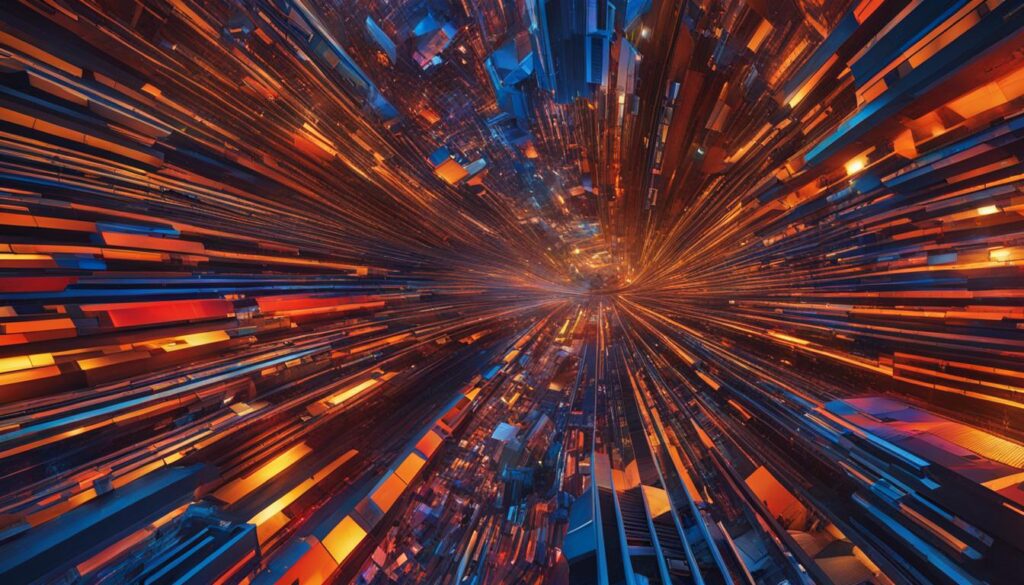
| Step | Action |
|---|---|
| 1 | Open the Registry Editor by pressing Win + R and typing regedit into the Run dialog. Press Enter to launch the Registry Editor. |
| 2 | Navigate to HKEY_CURRENT_USER\Software\Petroglyph\StarWars FOC\Profiles\Profile0\Player in the Registry Editor. |
| 3 | Locate the ScreenRefresh key and double-click on it to open the editing window. |
| 4 | Change the value of the ScreenRefresh key to a rate that is within the capabilities of your monitor. Make sure to select a refresh rate that is supported by both your hardware and the game. |
| 5 | Click OK to save the changes. |
Star Wars Empire at War Exception Error Fix
If you’re facing the Star Wars Empire at War exception error, there are several effective methods to fix it and get back to enjoying the game. These solutions have been proven to work for other users experiencing the same issue.
- Install the 1.05 update:
- Run the game in compatibility mode:
- Download the RAM fix patch:
- Modify the ScreenRefresh value in Registry Editor:
The exception error in Star Wars Empire at War can be resolved by installing the 1.05 update. This update ensures compatibility with Windows 10 and resolves any issues related to game expansions. To install the update, visit the official Empire at War website and download the update file. Then, run the file as an Administrator to complete the installation.
Another method to fix the exception error is by running the game in compatibility mode. Right-click on the game file or shortcut, go to Properties, select the Compatibility tab, and tick the checkbox for “Run this program in compatibility mode for.” Choose Windows XP from the drop-down menu. This allows the game to run smoothly on Windows 10.
For users running a 64-bit OS with over 2GB of RAM, downloading and installing the RAM fix patch can help resolve the exception error. This patch, originally designed for Windows Vista, is confirmed to work on Windows 10 as well. It addresses the RAM restriction issue, allowing the game to run without encountering errors.
In some cases, the exception error in Star Wars Empire at War can be caused by a registry value that exceeds the refresh rate of your monitor. To fix this, open the Registry Editor, navigate to HKEY_CURRENT_USER\Software\Petroglyph\StarWars FOC\Profiles\Profile0\Player, and double-click on the ScreenRefresh key. Change the value to a rate within your monitor’s capabilities. This adjustment ensures a smooth gameplay experience without encountering the exception error.
By following these methods, you can effectively fix the Star Wars Empire at War exception error and continue playing the game without any interruptions.

Comparison of Star Wars Empire at War Exception Error Fixes
| Fix | Description |
|---|---|
| 1.05 Update | Install the official 1.05 update to make the game expansions compatible with Windows 10. |
| Compatibility Mode | Run the game in compatibility mode with Windows XP to ensure smooth gameplay on Windows 10. |
| RAM Fix Patch | Download and install the RAM fix patch for 64-bit OS with over 2GB of RAM to resolve the exception error. |
| Registry Editor Modification | Edit the ScreenRefresh value in the registry editor to match your monitor’s refresh rate capabilities and avoid errors. |
Installing the Empire at War 1.05 Update (If applicable)
The Star Wars Empire at War 1.05 update is crucial for ensuring compatibility with Windows 10 and enabling smooth gameplay of the game’s expansions.
To install the update, follow these steps:
- Visit the official Empire at War website.
- Locate the download link for the 1.05 update.
- Click on the download link to initiate the download process.
- Once the file is downloaded, locate it in your computer’s file explorer.
- Right-click on the update file and select Run as Administrator to ensure proper installation.
- Follow the on-screen prompts to complete the installation process.
By installing the 1.05 update, many users have successfully resolved the exception error and experienced improved compatibility with Windows 10.
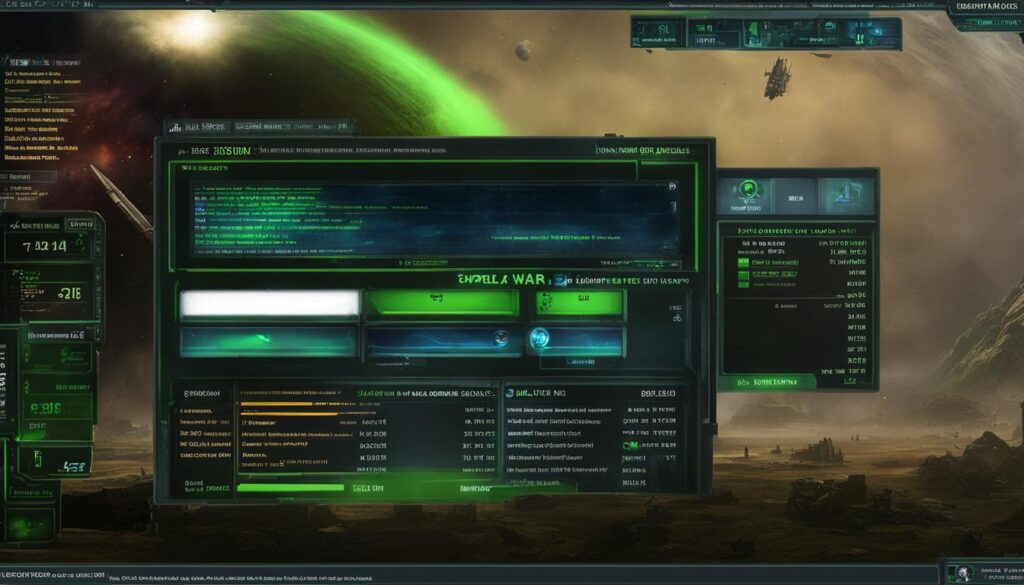
| Benefits of Installing the 1.05 Update | Requirements |
|---|---|
| Ensures compatibility with Windows 10 | Windows 10 operating system |
| Resolves the exception error | Empire at War game |
| Enhanced gameplay experience | N/A |
Installing the Empire at War 1.05 update is a crucial step in resolving the exception error and allowing for smooth gameplay on Windows 10. Make sure to download the update from official sources and run the installation as Administrator to ensure a successful update process.
Running the Expansion in Compatibility Mode
If you’re experiencing the Star Wars Empire at War: Forces of Corruption exception error on Windows 10, running the game in compatibility mode can help resolve the issue. Compatibility mode allows the game to mimic the behavior of an older Windows version, providing the necessary dependencies for smooth gameplay. Specifically, running the expansion in compatibility mode with Windows XP has proven effective in fixing the exception error.
Enabling Compatibility Mode
To enable compatibility mode for the Star Wars Empire at War: Forces of Corruption expansion, follow these steps:
- Locate the game file or shortcut on your system.
- Right-click on the file or shortcut and select “Properties” from the drop-down menu.
- In the Properties window, navigate to the “Compatibility” tab.
- Tick the checkbox for “Run this program in compatibility mode for”.
- From the drop-down menu, select “Windows XP”.
- Click “Apply” and then “OK” to save the changes.
Once you’ve successfully enabled compatibility mode, launch the Star Wars Empire at War: Forces of Corruption expansion and check if the exception error persists. Running the game in compatibility mode with Windows XP should provide a smoother and error-free gaming experience.
| Pros | Cons |
|---|---|
| Resolves the exception error | Might affect some game features |
| Allows the game to run on Windows 10 | Not guaranteed to work for all users |
| Provides compatibility with older Windows versions | Requires accessing properties and changing settings |
Installing the RAM fix patch (if applicable)
If you are running a 64-bit OS with more than 2GB of RAM, installing the RAM fix patch can resolve the exception error in Star Wars Empire at War: Forces of Corruption. This patch is designed to correct the RAM restriction issue and allow the game to run smoothly on your system.
To install the RAM fix patch:
- Ensure that you have a 64-bit operating system.
- Check your system’s RAM capacity and verify that it exceeds 2GB.
- Download the RAM fix patch from a reliable source.
- Locate the downloaded file and run it as Administrator.
- Follow the on-screen instructions to complete the installation process.
Once the RAM fix patch is successfully installed, launch Star Wars Empire at War: Forces of Corruption and check if the exception error persists. The patch should enhance the game’s compatibility with your system, allowing for a smoother and error-free gameplay experience.
Note: The image above illustrates the installation process of the RAM fix patch for 64-bit operating systems with over 2GB of RAM.
Editing the Profile Settings via Registry Editor
To resolve the exception error in Star Wars Empire at War: Forces of Corruption caused by a refresh rate exceeding your monitor’s capabilities, you can edit the profile settings in the registry editor. By modifying the ScreenRefresh key, you can set a value that matches your monitor’s maximum refresh rate and eliminate the error.
Note: Editing the registry settings requires caution as any incorrect changes can have adverse effects on your system. It is recommended to create a backup of your registry before proceeding.
To edit the profile settings:
- Press Windows key + R to open the Run dialog box.
- Type “regedit” and hit Enter to open the Registry Editor.
- Navigate to HKEY_CURRENT_USER\Software\Petroglyph\StarWars FOC\Profiles\Profile0\Player in the left-hand pane.
- In the right-hand pane, locate the ScreenRefresh key and double-click on it to modify its value.
- Enter a refresh rate value that is within your monitor’s capabilities. Refer to your monitor’s specifications or consult the manufacturer’s website for the recommended refresh rate.
- Click OK to save the changes.
After modifying the ScreenRefresh value, launch Star Wars Empire at War: Forces of Corruption and check if the exception error has been resolved.
Remember, it’s essential to exercise caution when editing the registry settings. If you are unsure or uncomfortable with modifying the registry, it is recommended to seek assistance from a professional technician.
Conclusion
In conclusion, the Star Wars Empire at War Forces of Corruption exception error on Windows 10 can be fixed by following a few simple steps. Running the game in compatibility mode, downloading the RAM fix patch, installing the 1.05 update, or editing the registry settings can all help resolve this error.
By running the game in compatibility mode with Windows XP, you ensure that the game functions properly on your Windows 10 system. Additionally, downloading the RAM fix patch can resolve any issues related to the 64-bit OS and RAM compatibility.
Installing the 1.05 update is crucial for making the game and its expansions compatible with Windows 10. This update can be easily obtained from the official Empire at War website. Lastly, editing the registry settings by modifying the ScreenRefresh value can fix the exception error caused by improper refresh rates.
By following these steps, you can enjoy seamless gameplay without encountering the Star Wars Empire at War Forces of Corruption exception error on Windows 10. So, go ahead and apply these fixes to embark on your epic Star Wars gaming adventure!
FAQ
What causes the Star Wars Empire at War: Forces of Corruption error?
The error is mainly caused by an incompatible game installation with Windows 10. It can also be related to missing updates, RAM inconsistency, and improper refresh rate settings.
How can I run the game in compatibility mode?
To run the game in compatibility mode, right-click the game file or shortcut, go to Properties, select the Compatibility tab, tick the checkbox for Run this program in compatibility mode for, and choose Windows XP from the drop-down menu.
Can downloading the RAM fix patch help resolve the error?
Yes, if you are running a 64-bit OS with over 2GB of RAM, downloading and installing the RAM fix patch can help resolve the error.
What should I do if the game is missing the 1.05 update?
To install the 1.05 update, visit the official Empire at War website, download the update file, and run it as Administrator.
How can I modify the ScreenRefresh value in the registry editor?
To modify the ScreenRefresh value, open the Registry Editor, navigate to HKEY_CURRENT_USER\Software\Petroglyph\StarWars FOC\Profiles\Profile0\Player, double-click the ScreenRefresh key, and change its value to a rate within your monitor’s capabilities.
How can I fix the Star Wars Empire at War exception error?
You can fix the exception error by installing the 1.05 update, running the game in compatibility mode, downloading the RAM fix patch, or modifying the ScreenRefresh value in the registry editor.
How can I install the Empire at War 1.05 update for Windows 10?
The 1.05 update can be downloaded from the official channels and installed by running the executable as Administrator.
Can running the expansion in compatibility mode help?
Yes, running the Star Wars Empire at War: Forces of Corruption expansion in compatibility mode with Windows XP can resolve the exception error.
Is the RAM fix patch applicable for certain systems?
Yes, the RAM fix patch is recommended if you are running a 64-bit OS with more than 2GB of RAM.
How can I edit the Profile settings via the registry editor?
To edit the Profile settings, open the Registry Editor, navigate to HKEY_CURRENT_USER\Software\Petroglyph\StarWars FOC\Profiles\Profile0\Player, and modify the ScreenRefresh key according to your monitor’s capabilities.
