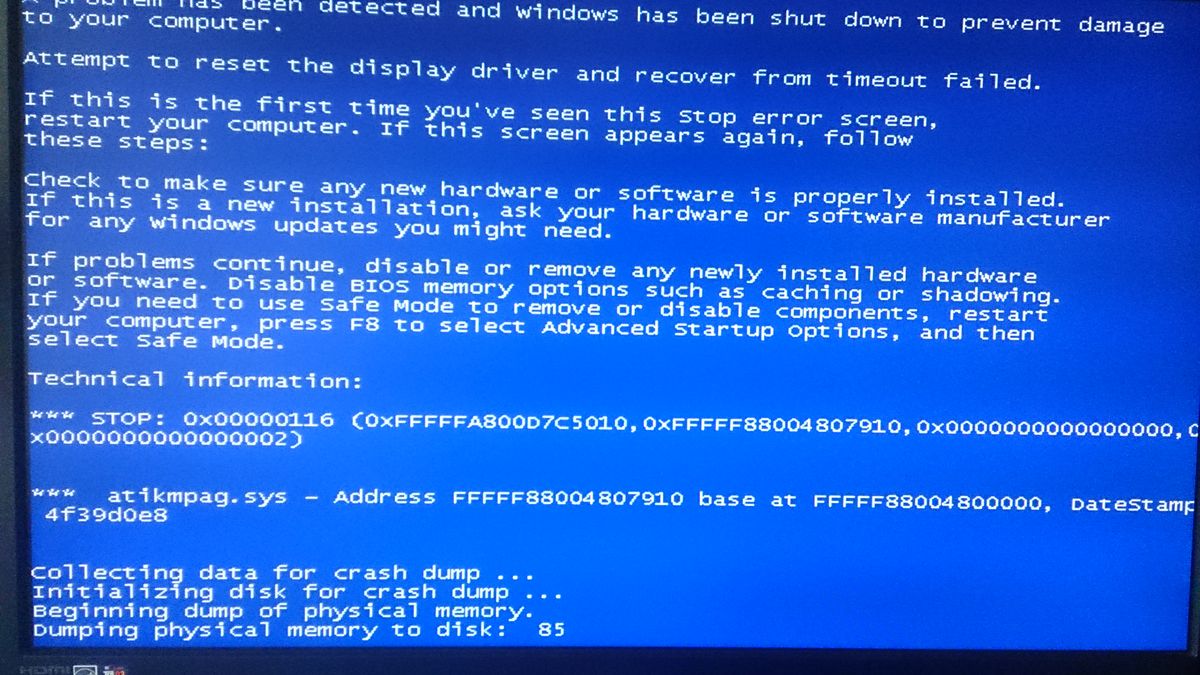Contents
- 1 Understanding KB5033371 Update
- 2 Preparation for Installation
- 3 Step-by-Step Installation Guide
- 4 Post-Installation Procedures
- 5 FAQs and Additional Resources
- 6 Conclusion
- 7 FAQs and Additional Resources
- 7.1 What is the KB5033371 update?
- 7.2 How can I check if KB5033371 is compatible with my system?
- 7.3 What should I do before installing the KB5033371 update?
- 7.4 How do I download the KB5033371 update?
- 7.5 What are the common issues that may arise during the installation of KB5033371, and how can I troubleshoot them?
- 7.6 Where can I find additional assistance if I encounter problems with KB5033371?
The KB5033371 update is a significant release that aims to enhance the performance and security of systems it is applied to. This comprehensive overview and installation guide is designed to provide users with a clear understanding of what the update entails, its compatibility requirements, and a detailed walkthrough of the installation process. Whether you’re an IT professional or a casual user, this guide will help ensure a smooth and successful update experience.
Key Takeaways
- KB5033371 is a critical update that brings important enhancements and fixes to your system.
- Before installing, it is essential to back up your system and verify compatibility to avoid potential issues.
- The installation process is straightforward, but users should be aware of the installation options and possible troubleshooting scenarios.
- After installation, users should verify the update and configure any new settings to ensure optimal system performance.
- Additional resources, FAQs, and tips are available for users who need further assistance or information about the update.
Understanding KB5033371 Update
What is KB5033371?
KB5033371 is a cumulative update released by Microsoft as part of its regular maintenance and enhancement cycle for Windows operating systems. This update is specifically designed for Windows 10 Version 1809 and is also applicable to the Long-Term Servicing Branch (LTSB), which is tailored for enterprise environments requiring stable and long-term support.
The update package includes a variety of security updates and improvements aimed at enhancing the overall performance and stability of the system. Users can obtain the update through the Microsoft Update Catalog or via the Windows Update service.
It is essential for users to understand the contents and implications of the update to ensure a smooth installation process and to maintain the integrity of their systems.
The following list outlines the key aspects of KB5033371:
- Addresses security vulnerabilities
- Improves system reliability
- Enhances user experience
- Fixes known bugs and issues
Key Features and Enhancements
The KB5033371 update introduces a suite of enhancements designed to improve system stability and user experience. Key features include performance optimizations and security updates that are critical for maintaining the integrity of your system.
Security is at the forefront of this update, with patches addressing various vulnerabilities that have been identified since the last release. Users can expect to see improvements in areas such as:
- System defense against malware and network attacks
- Enhanced user privacy controls
- Increased compatibility with third-party software
The update also focuses on streamlining user workflows, ensuring that productivity is not hampered by system inefficiencies.
It is essential for users to familiarize themselves with these enhancements to fully leverage the benefits of KB5033371. Regular updates are a cornerstone of maintaining a secure and efficient computing environment.
Compatibility and Requirements
Before attempting to install the KB5033371 update, it is crucial to ensure that your system meets the necessary compatibility and requirements. This update is designed for specific versions of Windows, and attempting to install it on an incompatible system can lead to failure.
Windows Editions: The update is not applicable to non-ESU (Extended Security Updates) editions. Users should verify their Windows edition and ensure they have an active ESU subscription if required.
System Requirements: The following table outlines the basic system requirements for the KB5033371 update:
| Component | Requirement |
|---|---|
| Operating System | Windows 7 SP1, 8.1, 10 |
| Processor | 1 GHz or faster |
| RAM | 1 GB (32-bit) or 2 GB (64-bit) |
| Hard Disk Space | 16 GB (32-bit) or 20 GB (64-bit) |
| Graphics Card | DirectX 9 or later with WDDM 1.0 driver |
| Display | 800×600 |
It is also recommended to create a system restore point before initiating the update process. This allows for system recovery in case of any installation issues.
Lastly, users should check the current update status of their systems to avoid redundant installations. If the update fails to install, troubleshooting with tools such as DISM (Deployment Image Servicing and Management) or SFC (System File Checker) can resolve persistent issues.
Preparation for Installation
System Backup and Restore Points
Before proceeding with the installation of KB5033371, it is crucial to safeguard your system by creating a backup. Backups ensure that your data is protected in case of any unforeseen issues during the update process. Utilize a reliable backup tool, which is known for its user-friendly interface and flexible backup options.
Creating a restore point is also recommended. This allows you to revert your system to a previous state if necessary, providing an additional layer of security.
To effectively back up your system, follow these steps:
- Choose a backup tool that suits your needs.
- Select the files, folders, or disk partitions you want to back up.
- Set a schedule for regular backups to ensure ongoing protection.
- Verify the backup completion and integrity to avoid any future complications.
Checking System Compatibility
Before proceeding with the installation of KB5033371, it is crucial to ensure that your system meets the necessary requirements. Compatibility checks are a safeguard against potential issues that may arise from installing updates on unsupported systems.
To verify compatibility, you can refer to the Microsoft Update Catalog for detailed information on supported systems and prerequisites. For KB5033371, the catalog entry reads: “2023-12 Cumulative Update for Windows Server 2019 for x64-based Systems (KB5033371) … update, see the associated Microsoft Knowledge …”. This indicates that the update is designed for Windows Server 2019 on x64-based systems.
It is recommended to review the update notes and system requirements carefully to avoid any compatibility mishaps.
If you are uncertain about your system’s compatibility, consider the following checklist:
- Verify the operating system version and architecture.
- Check for any previous updates that are required.
- Ensure that there is sufficient free disk space for the update.
- Confirm that all hardware drivers are up to date.
Downloading the Update
Before initiating the download of KB5033371, ensure that your system is connected to a stable internet connection. Download the update from the official Microsoft Update Catalog website to avoid any corrupted files or security issues.
To start the download, follow these steps:
- Visit the Microsoft Update Catalog website.
- In the search bar, type KB5033371 and press Enter.
- Locate the correct update for your system’s architecture (e.g., x64, x86).
- Click the ‘Download’ button next to the listing.
Ensure that you have sufficient storage space available on your system before downloading the update to prevent any interruptions during the process.
After the download is complete, it is advisable to perform a quick scan of the file to check for any integrity issues. If you encounter any problems during the download, consider the troubleshooting steps for Windows Update issues, which include disabling antivirus, restarting services, using the troubleshooter, and deleting the Windows Update folder to resolve errors.
Step-by-Step Installation Guide
Running the Update Installer
Once you have downloaded the KB5033371 update, it’s time to run the installer. Ensure all active applications are closed to prevent any conflicts during the installation process. The installer will guide you through several steps to complete the update.
- Start the update by double-clicking the downloaded file.
- Follow the on-screen instructions to proceed with the installation.
- If prompted, choose whether to install updates for all users or only for your account.
If you encounter any errors during the update process, you may need to manually download and install the update from the Microsoft Update Catalog. This can help bypass common issues that occur with the Windows update process. To do this, follow the steps to find, download, and install the specific update you need.
It is crucial to restart your computer after the installation to ensure that all changes take effect properly.
Once you initiate the KB5033371 update installer, you’ll be presented with a range of installation options. Choose the options that best suit your system’s needs and your personal preferences. For instance, you may opt to install updates for other Microsoft products simultaneously or decide to download the update over a metered connection.
Installation options can vary depending on your system configuration and the specific update. Here’s a quick rundown of what you might encounter:
- Automatic Restart or Manual Restart
- Install Updates for Other Microsoft Products
- Download Over Metered Connections
It’s crucial to understand each option’s implications on the installation process and your system’s subsequent performance. Take a moment to review these choices carefully.
Remember, the update titled December 12, 2023—KB5033371 (OS Build 17763.5206), addresses important security issues and includes various improvements. When you install this KB, ensure that your system meets the necessary requirements and that you’re prepared for any changes it may bring.
Troubleshooting Common Installation Issues
Even with careful preparation, you might encounter issues during the installation of KB5033371. Common problems can range from minor glitches to more significant errors that prevent the update from installing correctly. When faced with such issues, it’s crucial to understand the error messages and codes that Windows Installer or Windows Update may present.
Error codes are often the key to identifying the root cause of the problem. Below is a list of steps to take when troubleshooting:
- Consult the error code documentation to understand the specific issue.
- Verify that all previous installations have completed successfully.
- Restart your computer and attempt the update installation again.
- Use the built-in Windows troubleshooters for Windows Update and installation issues.
- If necessary, seek advanced techniques such as manual updates or using the System File Checker tool.
Remember, persistence is vital. Most installation problems can be resolved with patience and the right approach. If you continue to experience difficulties, don’t hesitate to reach out for further assistance.
Post-Installation Procedures
Verifying the Update Installation
After installing the KB5033371 update, it is crucial to verify that the installation was successful. Check the update history in the Windows Update settings to confirm that the update is listed as installed. If the update does not appear, or if you encounter an error message such as ‘Update KB5033372 failed to install (0x80070002)’, it may indicate a problem that needs to be addressed.
To ensure the integrity of the update, you can also use the System File Checker tool to scan for and restore any corrupted system files. This can be done by running sfc /scannow in the Command Prompt with administrative privileges.
It is important to note that an in place upgrade can also be performed to fix issues with the update installation. This process will reinstall Windows and apply all the latest features and updates, while also repairing corrupted system files.
If you continue to experience issues, consult the ‘Troubleshooting Common Installation Issues’ section for further guidance.
Configuring New Settings
Once the KB5033371 update is successfully installed, it’s crucial to configure the new settings to ensure optimal performance and security. Navigate to the ‘Settings’ app to access the latest features and adjustments made available by the update. Here, you can personalize your experience and fine-tune the system to your preferences.
Configuration may involve updating privacy settings, adjusting security protocols, or customizing user accessibility options. It’s important to review each category to take full advantage of the enhancements:
- Privacy & Security
- System & Display
- Accessibility
- Accounts & Sign-in Options
Remember to apply changes gradually and test each new setting to confirm its impact on your system’s functionality.
In case you encounter issues such as Error Code 0x80240031, it’s recommended to perform a clean boot. This involves disabling non-Microsoft services and startup items through the System Configuration to allow a smooth Windows 10 update installation.
Monitoring System Performance
After installing KB5033371, it’s crucial to monitor your system’s performance to ensure the update is functioning as intended. Regular monitoring helps in identifying any potential issues early on, allowing for prompt resolution. Use the Task Manager or Performance Monitor to keep an eye on system resources such as CPU, memory, and disk usage.
Performance benchmarks should be established before and after the update to compare and analyze the impact of KB5033371. This can be done by noting down key metrics such as boot time, application launch time, and system responsiveness.
Establishing a baseline for normal system behavior is essential for effective monitoring.
If you notice any significant deviations from the baseline, consider the following steps:
- Review the update logs for any warnings or errors.
- Check for driver compatibility and update if necessary.
- Consult the KB5033371 documentation for any known issues and fixes.
FAQs and Additional Resources
Frequently Asked Questions
What is the purpose of the KB5033371 update? The KB5033371 update is designed to enhance the security and performance of your operating system by addressing known issues and introducing improvements.
How do I know if KB5033371 is already installed on my system? You can verify the installation by checking the update history in your system settings or by viewing the ‘Installed Updates’ section in the Control Panel.
- Can I uninstall the KB5033371 update if it causes issues?
- What should I do if I encounter errors during the installation process?
- Are there any known conflicts with other software when installing KB5033371?
Remember to restart your system after the installation to ensure that all changes take effect properly. This is a crucial step that should not be overlooked.
Helpful Tips for Users
After successfully installing the KB5033371 update, users may want to explore additional ways to optimize their system performance and troubleshoot any potential issues. Always ensure your system drivers are up to date to maintain compatibility with the new update. Regular driver updates can prevent many common problems that arise post-installation.
System maintenance is crucial for ongoing performance. Here are a few tips to keep your system running smoothly:
- Schedule regular system scans for malware.
- Clean up unnecessary files and defragment your hard drive.
- Check for additional Windows updates to keep your system secure.
Remember, a well-maintained system is less likely to encounter issues with new updates. Taking proactive steps can save time and frustration in the long run.
For more detailed guidance, our website page covers Windows 10 and Windows 11 troubleshooting tips, including fixing update errors and changing system settings like font and boot drive. This resource is invaluable for users seeking to further enhance their experience with the KB5033371 update.
Where to Find Further Assistance
If you encounter difficulties with the KB5033371 update that are not covered in this guide, additional help is readily available. Microsoft’s official support channels should be your first port of call for expert advice and solutions to specific problems.
For more technical issues, such as the troubleshooting of error codes, the Microsoft Update Catalog provides direct access to various updates, including manual download options. For instance, to troubleshoot and fix Windows update error 0x80080008, you may need to manually download and install the update.
Remember, staying informed about the latest updates and patches can prevent many common issues.
Community forums and tech blogs are also valuable resources where you can find discussions and tips from other users who have experienced similar issues. Below is a list of places where you can seek further assistance:
- Microsoft Support Website
- Microsoft Update Catalog
- Tech Community Forums
- Professional IT Services
Always ensure that you are consulting reliable sources to avoid misinformation and potential harm to your system.
Conclusion
In summary, KB5033371 represents an important update that users should consider integrating into their systems. This comprehensive overview and installation guide aimed to provide a clear understanding of what the update entails, its benefits, and the step-by-step process to install it successfully. By following the instructions outlined in the article, users can ensure that their systems are up-to-date with the latest improvements and security patches. It’s always recommended to keep your software updated to protect against vulnerabilities and to benefit from the latest features. If you encounter any issues during the installation, remember to seek help from official support channels or professional IT services.
FAQs and Additional Resources
What is the KB5033371 update?
KB5033371 is a specific update package released by Microsoft to address certain issues and improve the functionality of their software. It may include security patches, bug fixes, and performance enhancements.
How can I check if KB5033371 is compatible with my system?
You can check the compatibility of the KB5033371 update with your system by visiting the official Microsoft update catalog or by checking the system requirements detailed in the update documentation.
What should I do before installing the KB5033371 update?
Before installing the KB5033371 update, it is recommended to back up your system and create a restore point. This ensures that you can revert your system to a previous state if something goes wrong during the update process.
How do I download the KB5033371 update?
The KB5033371 update can be downloaded from the Microsoft Update Catalog website or through the Windows Update service if it is applicable to your system.
What are the common issues that may arise during the installation of KB5033371, and how can I troubleshoot them?
Common issues during the installation of KB5033371 may include installation failures, error messages, or system instability. Troubleshooting steps include running the Windows Update Troubleshooter, checking for disk space, and ensuring that no conflicting software is running.
Where can I find additional assistance if I encounter problems with KB5033371?
If you encounter problems with the KB5033371 update, you can seek further assistance from Microsoft’s official support channels, online forums, or IT professionals familiar with Windows updates.